gvSIG-Desktop. Installation guide.
Run the .bin file (remember that you need to give execution permission to the file. Generally you can do that by right-clicking on the .bin file and checking "is executable" or by using the "chmod" command in a terminal window).
When the installation process starts, the following window will appear:
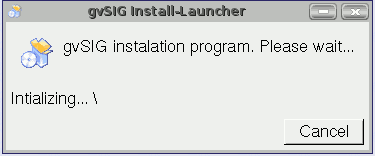
Then the first installation window will appear from which you can choose between several options. When you select an option, the installation programme checks that the chosen virtual machine is valid. If it is not valid, an error message appears and you will be able to choose a different installation option.
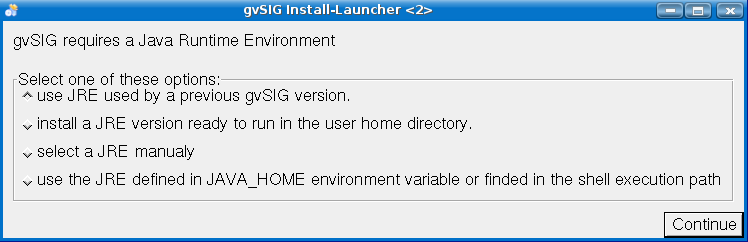
- Use a JRE used by a previous gvSIG version. (Recommended if you have installed gvSIG on a previous occasion).
This option will only be enabled if there is a Java-compatible machine in your system.
- Install a JRE ready to run in the user’s home directory. (Recommended if you are installing gvSIG for the first time).
If you select this option and there is no Java-compatible machine available in the system, the following message will appear:
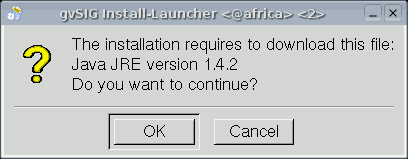
- If you click on “OK” the pre-requisites will be installed in the user’s home directory in the “gvSIG/jre/1.4.2_10/” folder.
If you are installing gvSIG from the executable file with the installation pre-requisites, these will be installed directly from the executable file. However, if you are installing gvSIG from another installation programme, the programme will try to download a virtual machine with the libraries from the Internet. If it cannot download the virtual machine, an error message will appear and you will be able to choose a different installation option.
4. Select a JRE manually. (Advanced) This option allows you to manually choose a virtual machine to be used by gvSIG.
- Use the JRE defined in the JAVA HOME environment or found in the shell execution path. (Advanced)
This tells the installation programme to use the virtual machine shell execution path defined in the JAVA HOME or in the path.
When you have decided which option to use, click on “Continue”.









